Power LED
The power LED upgrade provides a visual indication of the console being powered on. The colour of the LED also indicates which mode the console is currently set to.
The two modes are indicated as:
- Red – 50Hz display rate. The factory original for PAL country consoles.
- Green – 60Hz display rate. As used by consoles in the USA (and some other countries).

Modes
In 60Hz (Green) mode, the video output uses the PAL/60 video standard.
The importance of having a 60Hz mode is that many game titles were originally developed for 60Hz markets (eg. USA), and subsequently released unchanged in 50hz PAL countries.
This resulted in the games playing slower than the game developer intended. In addition, the on-screen display area at 50Hz is reduced in size and the sound also noticeably slowed down.
By playing the games in the 60Hz (Green) mode, you are able to experience the fuller screen game and the game speed that the game developer intended.
Mode Change
To change mode you simply press and hold the console “Pause” button until the power LED changes colour, signifying the mode change (approximately 1 second). The selected mode will then be retained, even after powering the console off, until the mode is once again changed.
It is normally safe to change mode during gameplay, however you’ll typically note your TV picture briefly interrupted as the TV re-syncs to the new display rate. If you wish to reset the console, simply turn it off, then back on again, to allow the TV display to re-start with the selected mode.
Pause
To utilise the normal “Pause” switch function you simply push the Pause button momentarily, as would normally be the case. When pressed momentarily (less than 1 second), the smart switch function simply passes-through the original “Pause” control function, without changing the currently selected mode.
Video Outputs
The A/V Output cable provides a standard mini-DIN S-VIDEO connector for the optimum video signal to your TV display. However, if your TV does not have a mini-DIN connector (typically labeled S-VIDEO or S-VHS), you can instead utilise the Yellow RCA plug for a Composite Video connection. Typically, only one of these two connectors should be plugged in to your TV.
Composite Video (Yellow RCA) does not provide the same pixel sharp image quality as S-VIDEO (mini-DIN), however Composite Video is still an improvement over the original RF tuner output.
Audio Outputs
The A/V Output cable provides Dual Audio outputs to deliver the console audio output to both of the speakers in a Stereo TV. The sound is delivered on both the Left (White RCA) and the Right (Red RCA) Audio Output connectors.
Without this Dual Audio capability the sound would only be heard from the speaker on one side of a stereo TV system, which would otherwise require the use of an RCA splitter adapter cable.

A/V Output Socket – Connector Reference
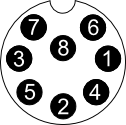
Viewing the console DIN socket.
| Pin | Signal |
| 1 | S-VIDEO Luminance (Y) |
| 2 | Ground |
| 3 | Audio Left (White RCA) |
| 4 | Composite Video (Yellow RCA) |
| 5 | Ground |
| 6 | No Connection |
| 7 | Audio Right (Red RCA) |
| 8 | S-VIDEO Chrominance (C) |
PDF User Guide: SegaMasterSystem_UltimateModBoardII_UserGuide
